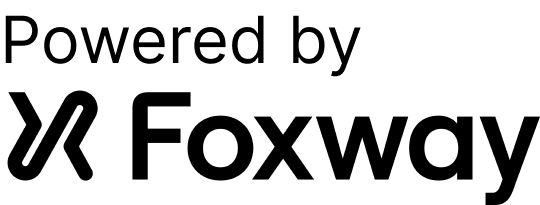Falls Ihre Geräte für die private Nutzung durch die Mitarbeiter zugelassen sind, müssen sich diese vor der Geräterückgabe mit ihrer Apple ID auf dem Gerät bei iCloud abmelden. Dadurch wird die über die Funktion „Mein iPhone suchen“ (bzw. „Mein iPad suchen“) bewirkte Aktivierungssperre (weitere Informationen finden Sie unter diesen Link) entfernt:

Die Mitarbeiter gehen hierzu wie unter diesem Link beschrieben vor und wählen im Abschnitt „Apple ID“ in den Einstellungen die Option „Abmelden“:

Anschließend muss das Gerät in den Einstellungen mittels „Allgemein“ > „Zurücksetzen“ > „Alle Inhalte & Einstellungen löschen“ auf Werkseinstellungen zurückgesetzt werden und ist dann bereit für die Rückgabe.
Falls ein Entfernen der Aktivierungssperre durch den Mitarbeiter und ein Zurücksetzen auf Werkseinstellungen unmittelbar über das Gerät nicht möglich sein sollte, sich das Gerät aber noch in der Geräteverwaltung Ihres MDM befindet, können Sie ggf. im Rahmen einer Fernlöschung („remote wipe“) auch die Aktivierungssperre entfernen – dies gilt nur für betreute („supervised“) Geräte (Für nähere Informationen zur Betreuung folgen Sie bitte diesem Link) möglich:

Bitte konsultieren Sie in diesem Fall für die konkreten Schritte die Dokumentation Ihrer MDM-Lösung. Bitte beachten Sie, dass Geräte mit eingeschalteter Aktivierungssperre nach Rückgabe nicht nutzbar sind und mit einer Schadensgebühr belegt werden können.